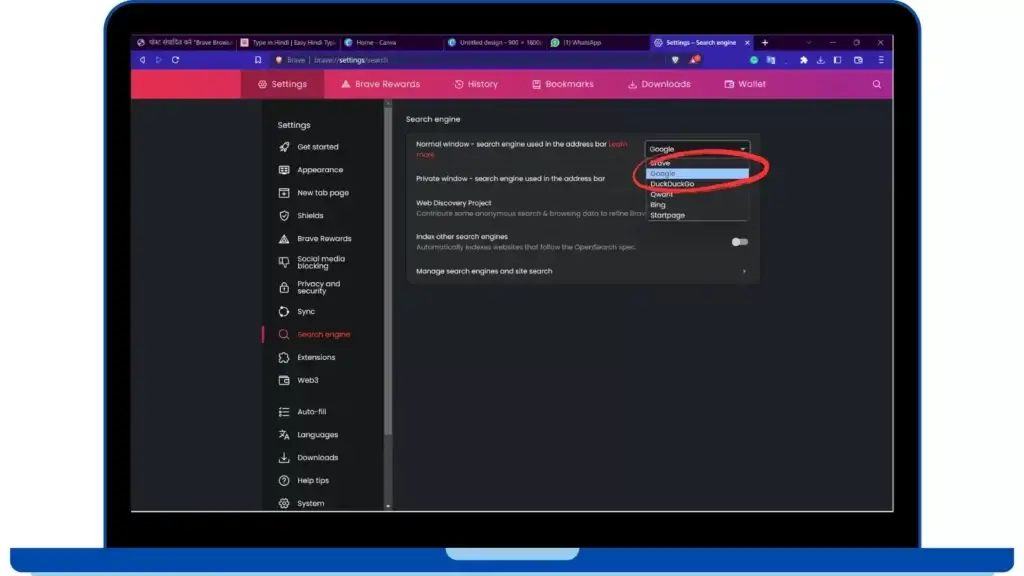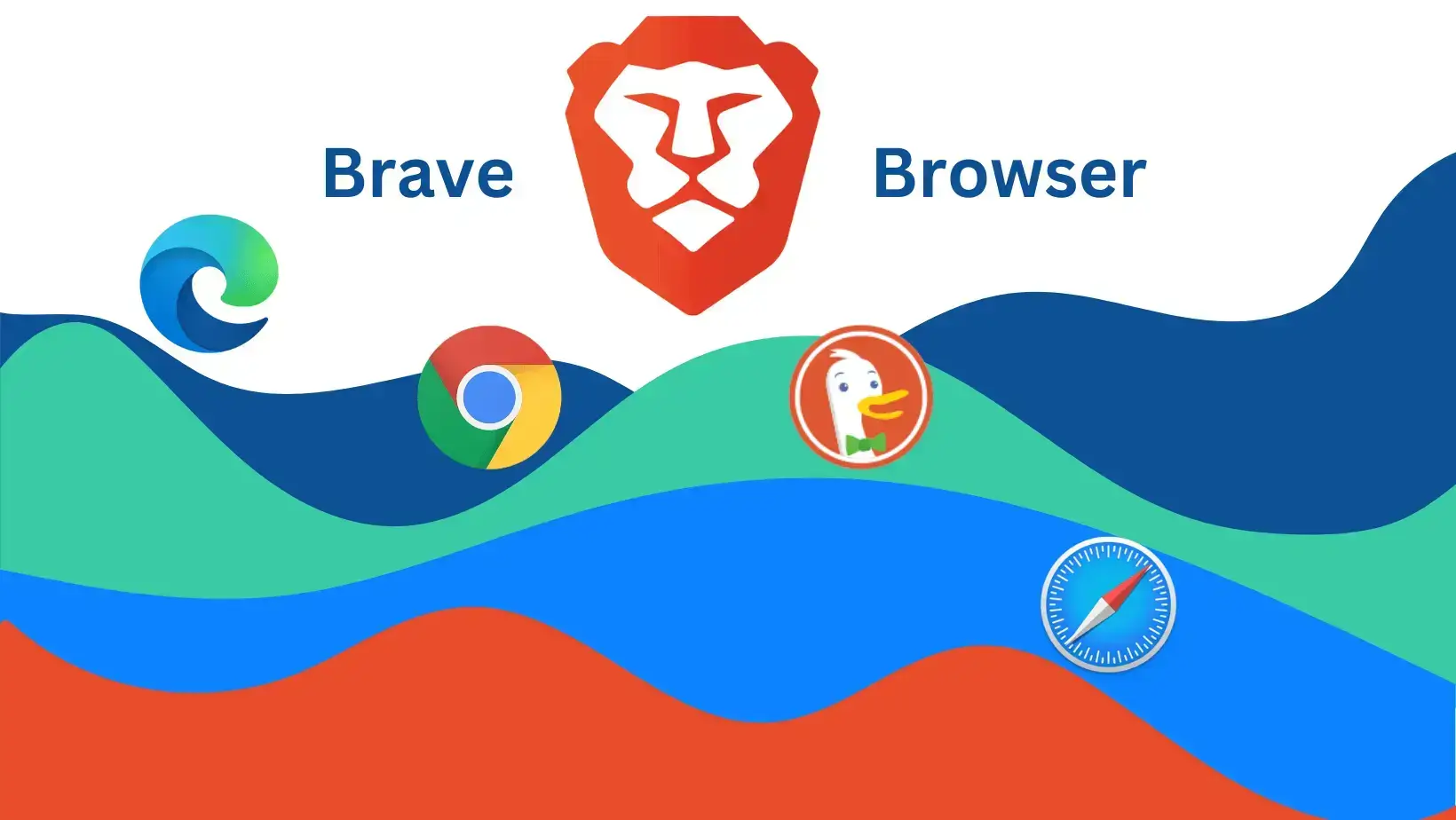Talking about Browser, all of you must have used Google Chrome, Microsoft Edge, Mozilla Firefox or any other browser. All these are very good browsers. But a lot of ads come in all these browsers and at the same time they consume a lot of battery.
In such a situation, let me tell you the name of a browser in which neither ads come nor it uses much battery. The name of that browser is Brave Browser. So let’s know about this browser in detail.
What is Brave Browser
Brave Browser is a chromium base browser, which is a Google-sponsored free and open-source web browser. This Brave Software, Inc. developed by It is available on all platforms such as: Android, IOS, Windows and MacOS.
The specialty of this browser is that it blocks ads and also keeps our IP address hidden. Due to which it is secure and private. But this browser has not been made primarily keeping secure or private in mind. Because it blocks ads, pages load quickly in this browser.
How brave browser is different from other browser
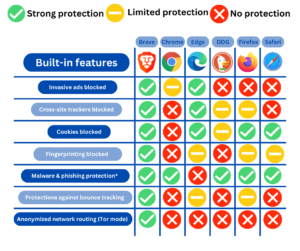
Brave browser has many features that make it different from other browsers. So let’s talk about it:
- Privacy: When you are browsing a web on a browser. Then those web collect your data. Due to which they show you personalized ads. There can be some wrong use of this data. In such a situation, Brave browser gives you a good privacy protection which neither collects the user’s data nor allows it to be sent to third-party.
- Browsing Experience: If you have been using Chrome, then you must have experienced this. When you are browsing by opening multiple tabs in Chrome, then your laptop or smartphone starts to lag. But nothing like this happens in Brave Browser. In this, tabs are managed well. Due to which you get fast browsing experience. Even Brave uses 33% less memory than Chrome.
- Ad Blocker: When you browse the web in a browser, you must have seen many ads. Which greatly spoils your browsing experience. In such a situation, built-in ad blocker comes in Brave Browser. Which improves your browsing experience.
- Tracker Blocking: There are many trackers in today’s web. In which some are good and there are some, who collect more data than you need. In such a situation, Brave browser has a feature to block the built-in tracker which protects your privacy.
Also Read: क्या DARK WEB खतरनाख है
How to block ads in Brave browser
The biggest feature of Brave browser is that it blocks ads and provides you an ad free browsing experience. By the way, the setting to block the ad is already activated in it. But if you are still seeing ads, then you can follow these steps:
For Android:
Step 1: First of all open Brave Browser app and click on three dot
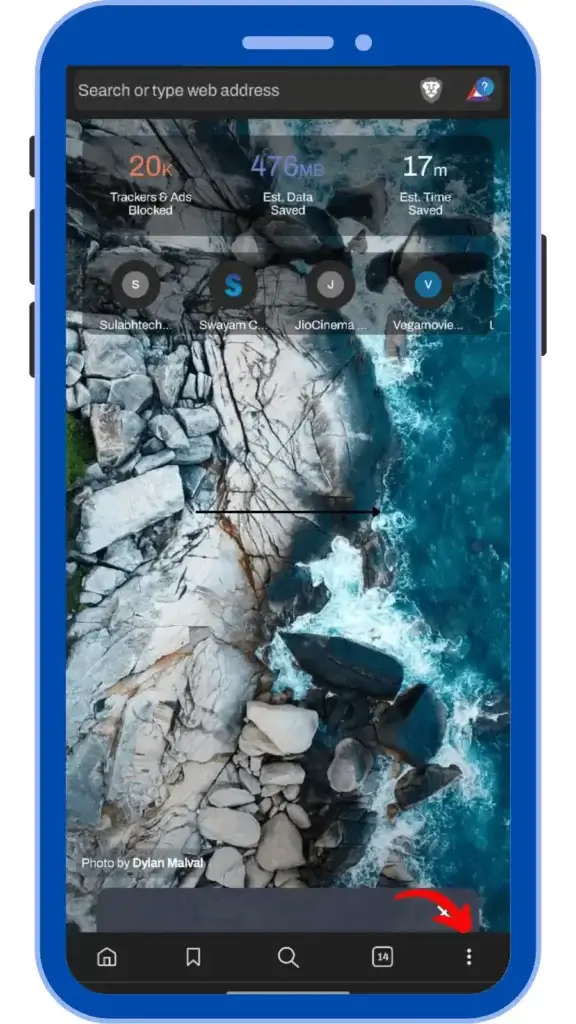
Step 2: After this choose setting options
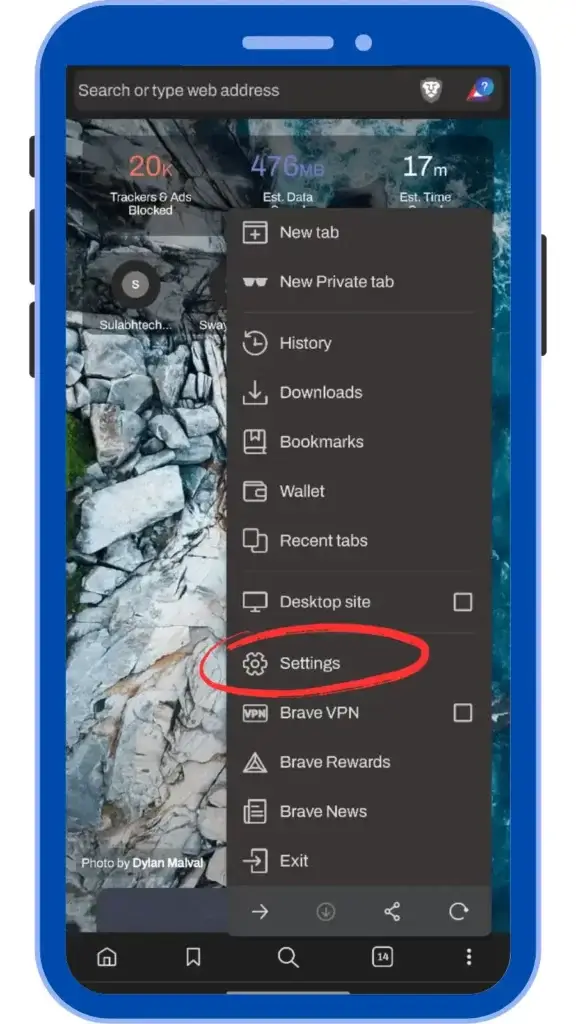
Step 3: Now choose Brave Shield & privacy in setting
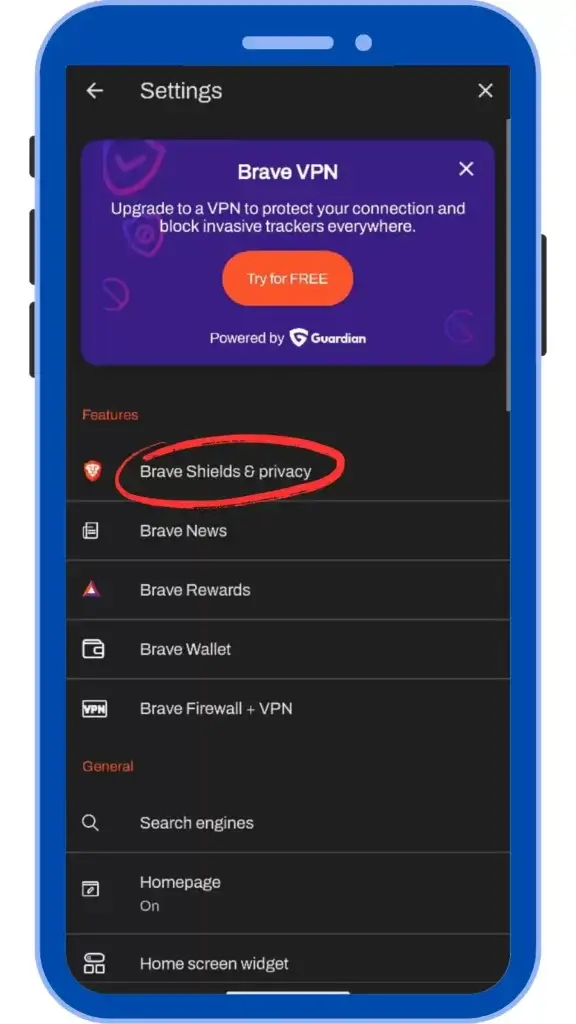
Step 4: In this you select Block trackers & ads
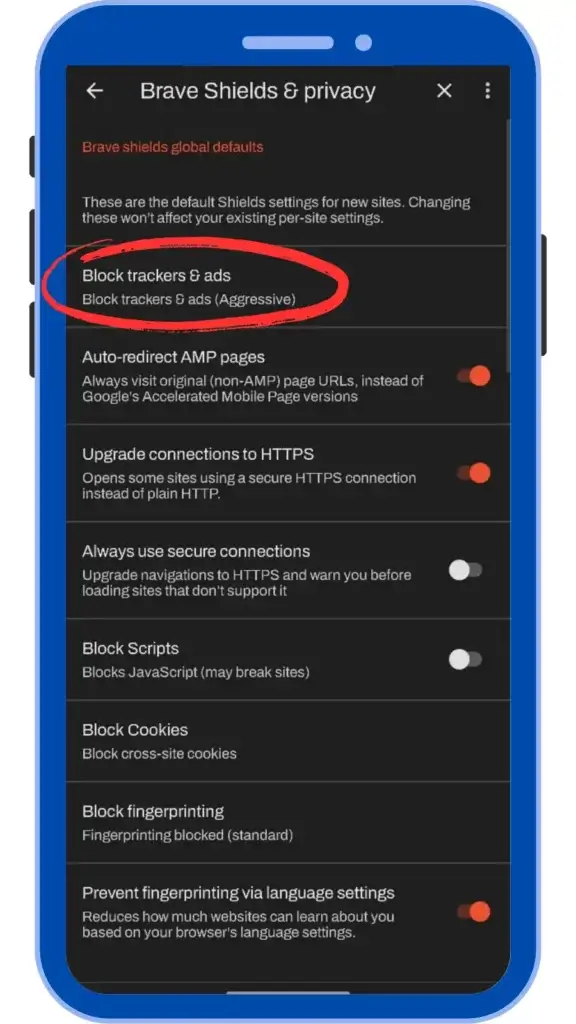
Step 5: Now three options will appear in front of you. If you see a lot of ads, then the first option is to select Block trackers & ads (Aggressive), otherwise leave it to the second option Block trackers & ads (Standard).
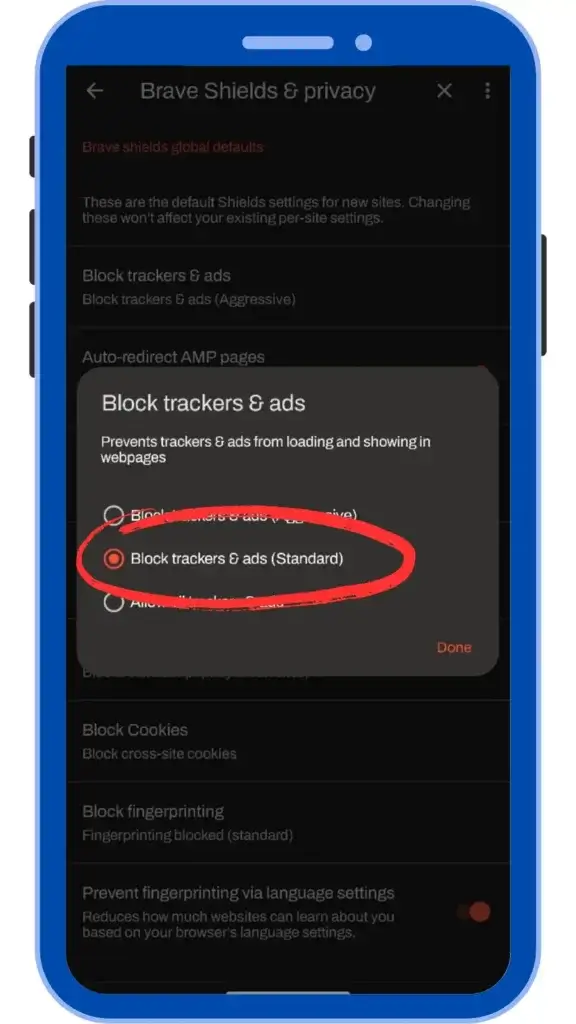
For Windows :
Step 1: First of all open Brave Browser and click on three dot

Step 2: After that select setting
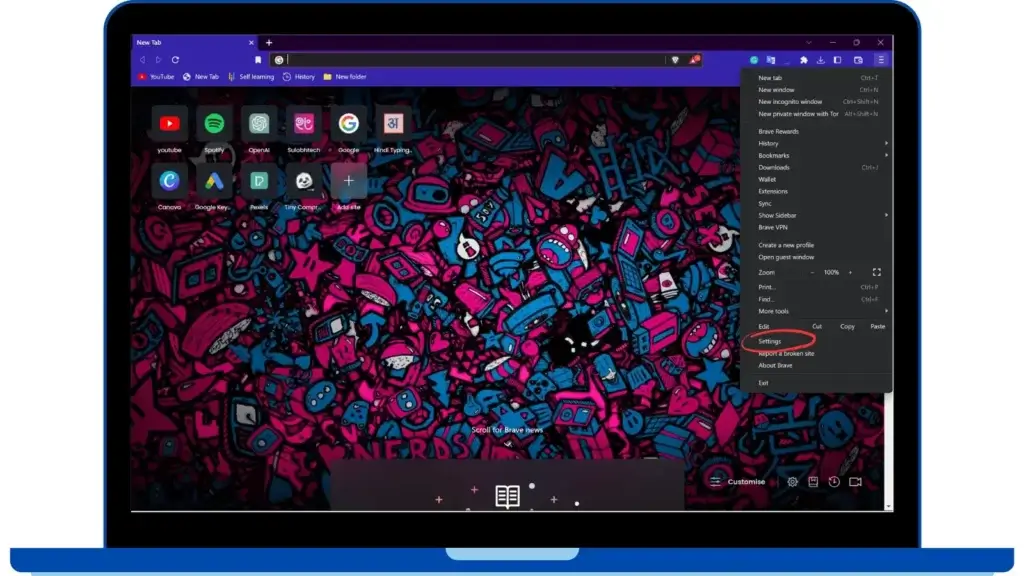
Step 3: Now select shields in setting
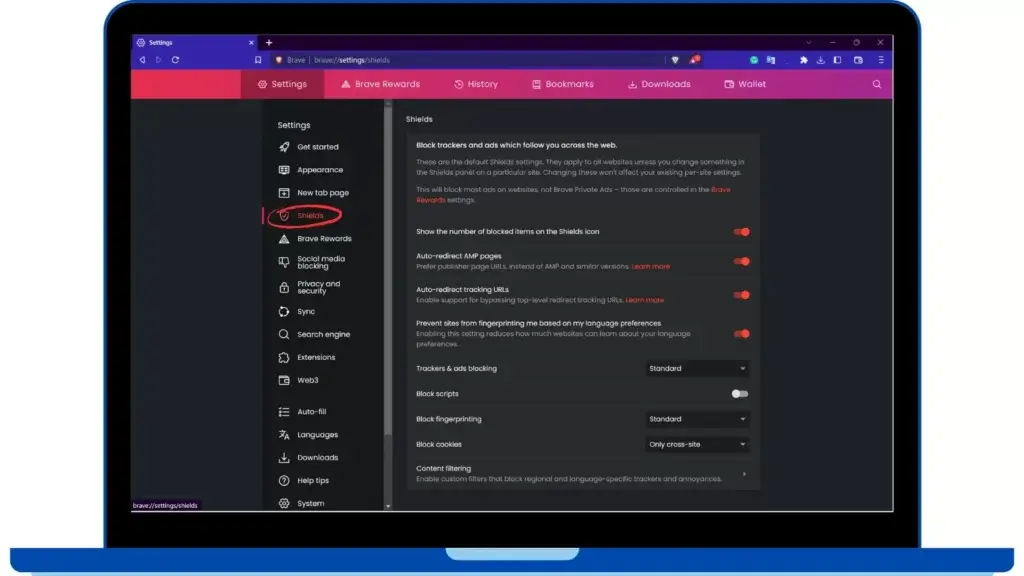
Step 4: Now select Trackers & ads Blocking
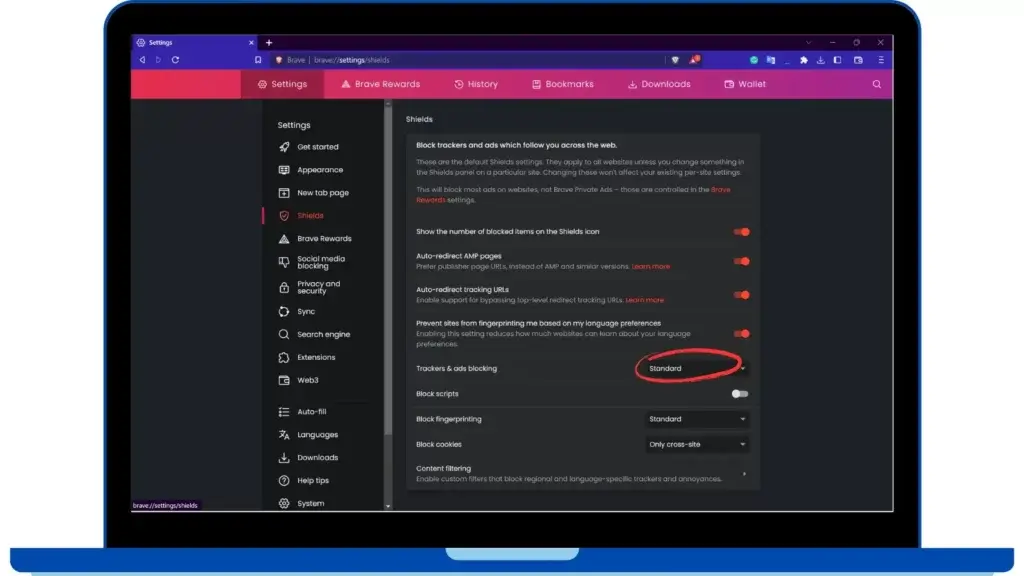
Step 5: In this you will see three options. In this, if you want more protection from trackers and ads, then select aggressive. Otherwise, leave it as standard.
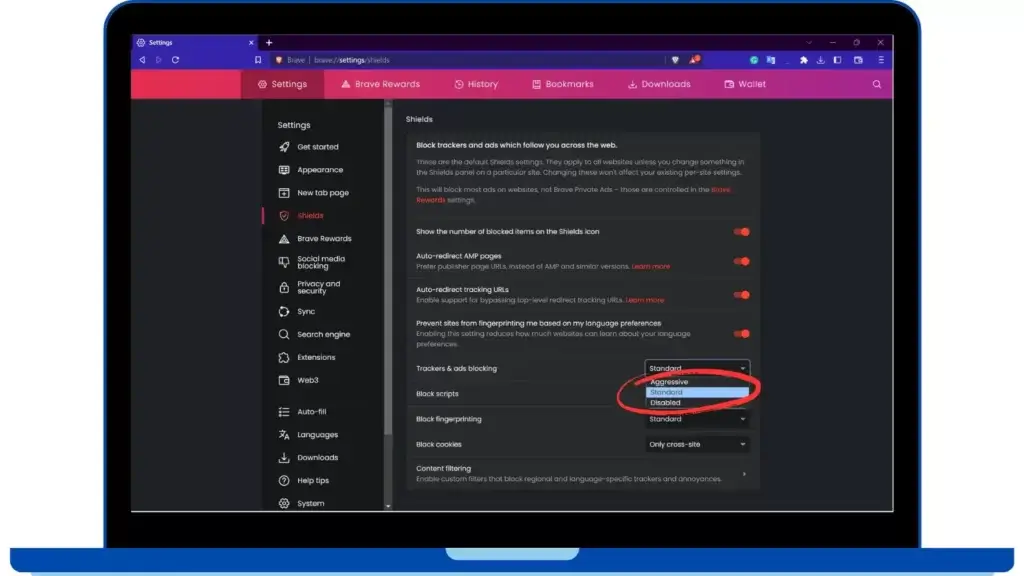
How to change the search engine in Brave browser
When you have installed a new Brave Browser and have done some search, then you would have got the search result not on google or other search engine but on Brave search engine. In such a situation, if you want to change your search engine, then you can change it like this:
For Android Smartphone :
Step 1: First of all open Brave Browser app and click on three dot
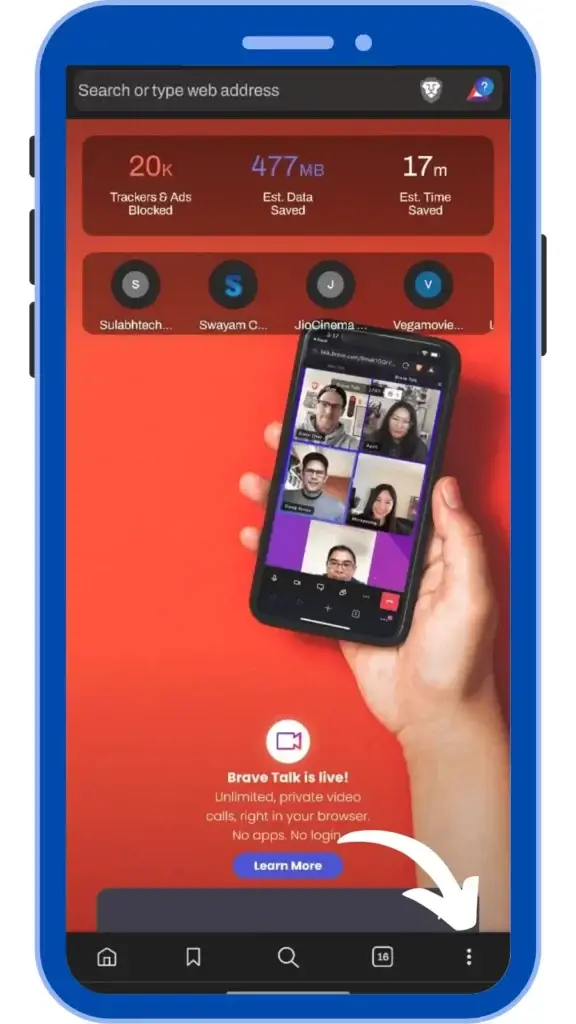
Step 2: After this choose setting options
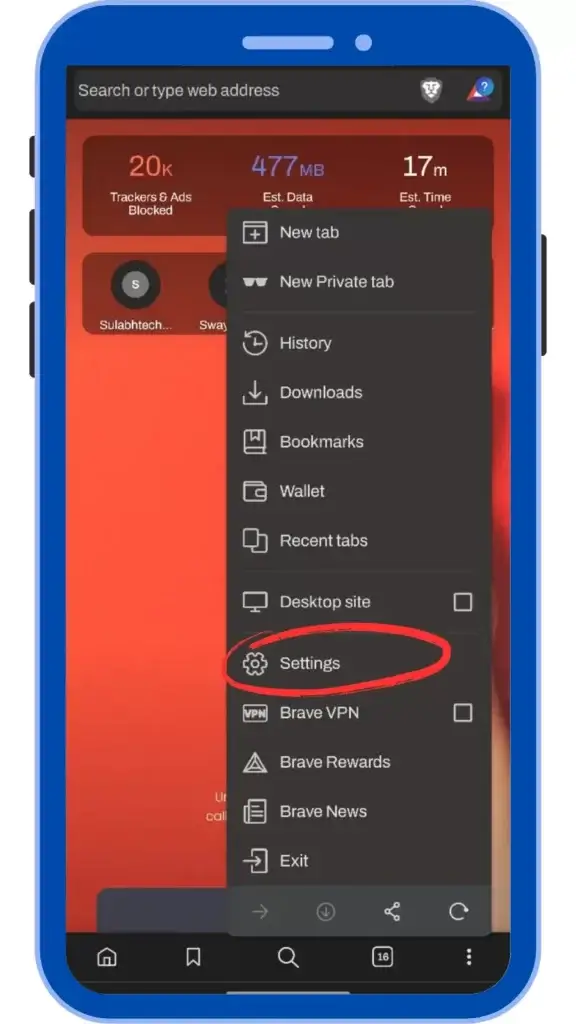
Step 3: After opening the setting select the search engine
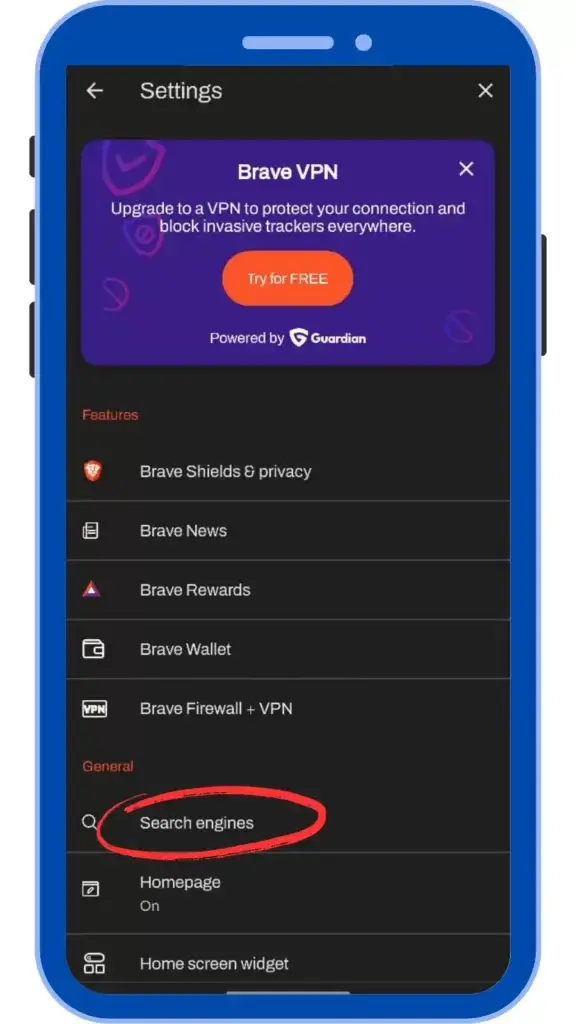
Step 4: Now choose the standard tab in the search engine
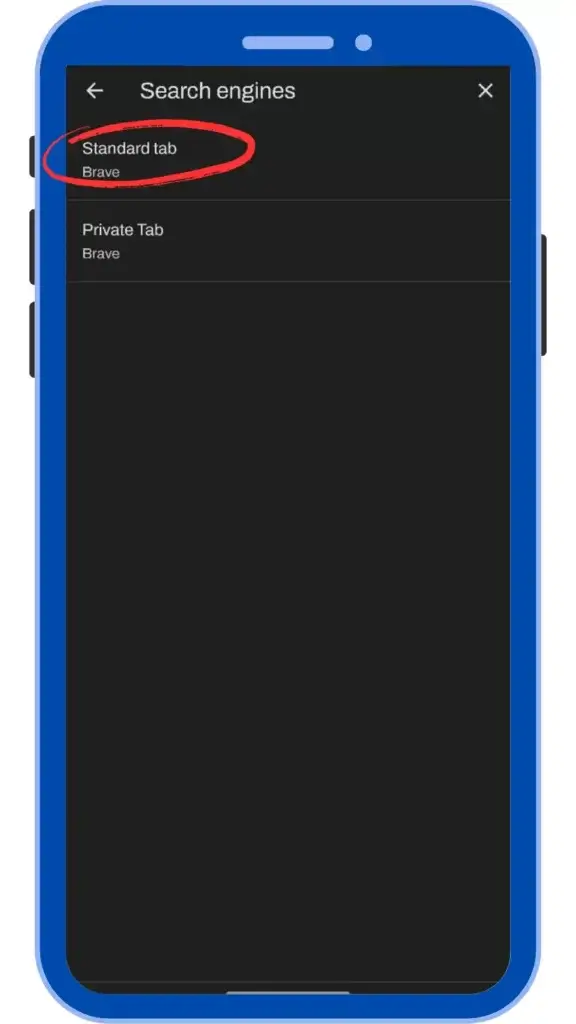
Step 5: After choosing the Standard Tab your search engine options will appear. In these, choose the search engine you want to choose.
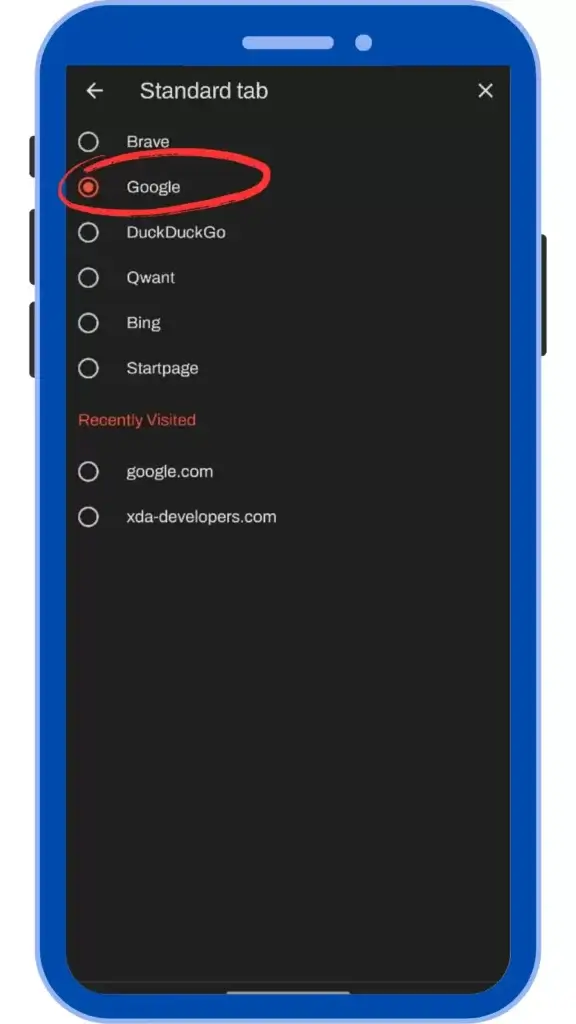
Also Read: How Virtual RAM Works
For Windows :
Step1 : First of all open Brave Browser and click on three dot

Step 2: Now you have to choose the setting
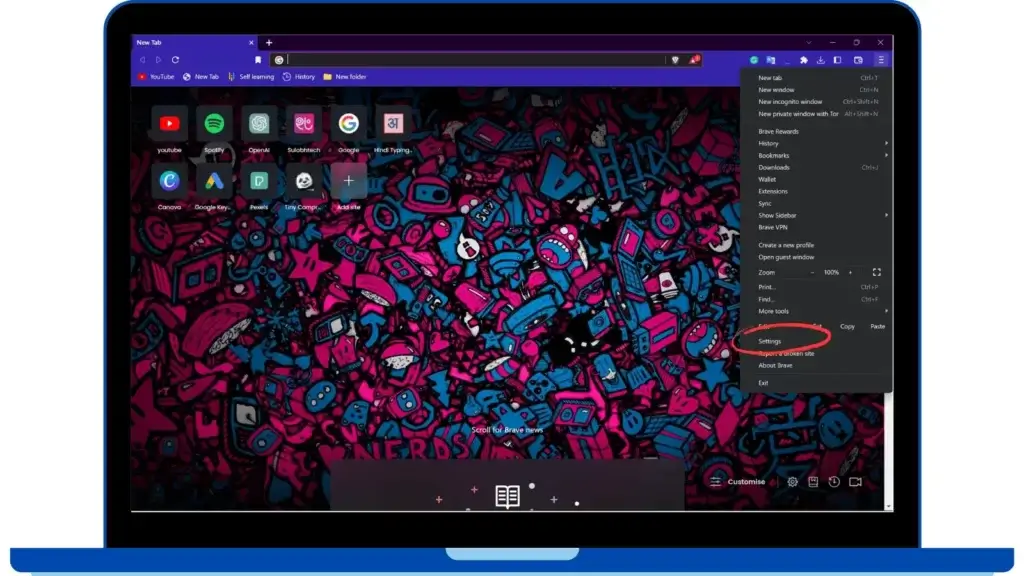
Step 3: In setting you have to select Search Engine
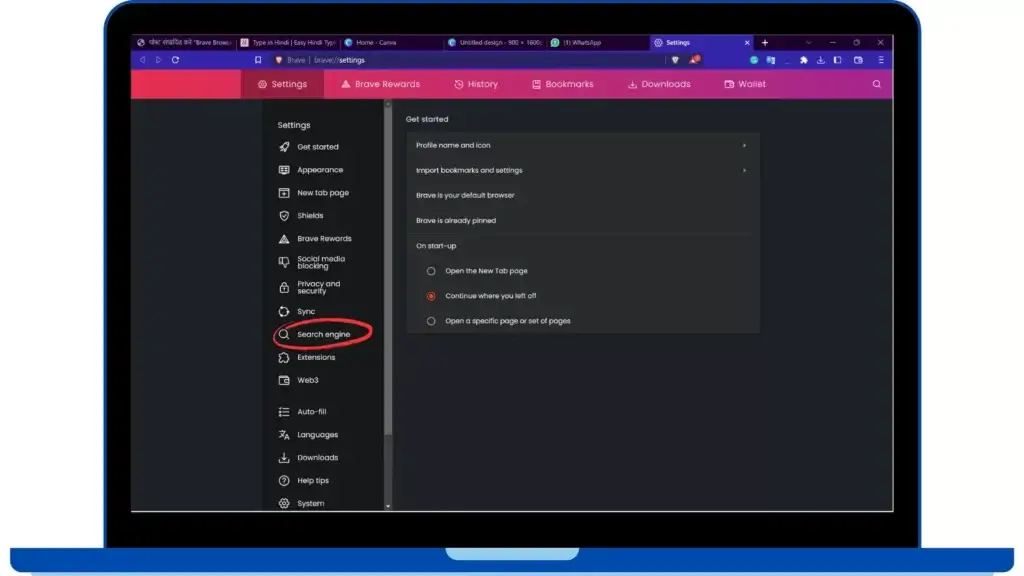
Step 4: In this you have to select the normal window
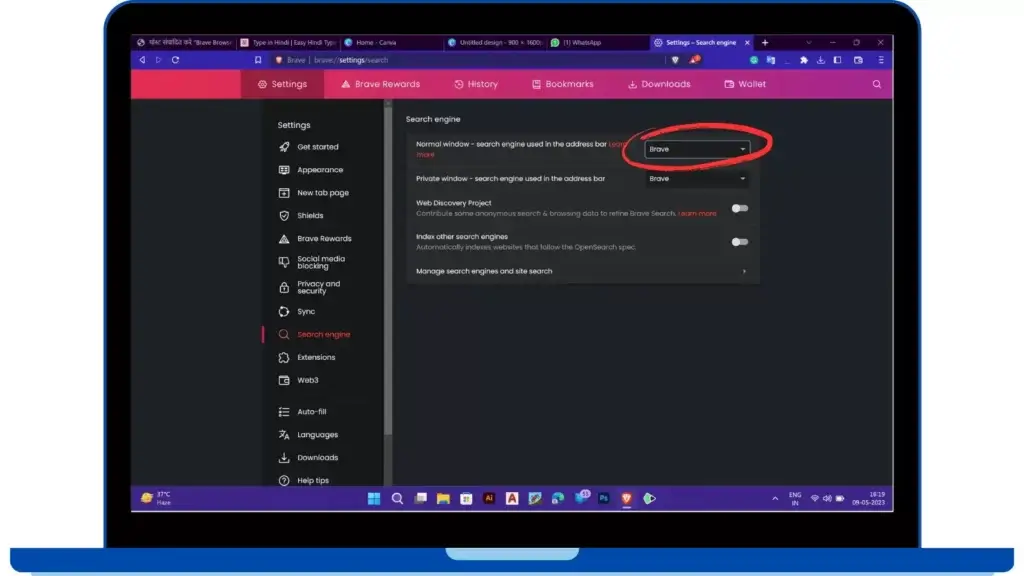
Step 5: Select the search engine you want to select in the Normal Window.