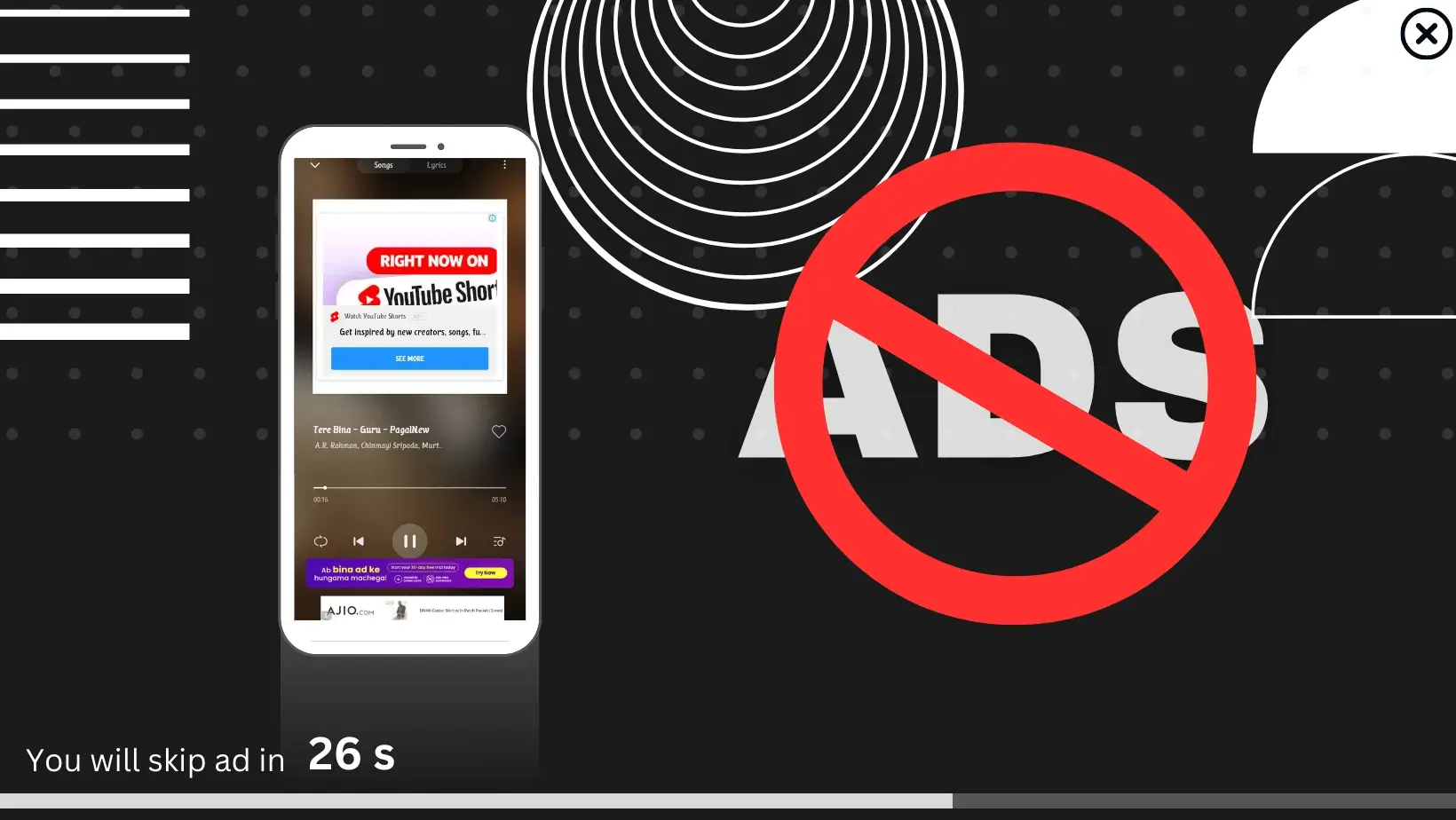Earning of any tech company (eg: Xiaomi, Realme etc.) or app (Facebook, Youtube etc.) is mainly done in two ways. The first of which is to sell premium products or subscription plans and the second is to show ads. But by showing ads, the user gets a lot of trouble and at the same time the experience with that device is also bad. So in today’s article, we will see how to turn off pop-up ads in Android phone.
What is Ads or Pop-up ads
When you are doing some work on an app or browser and suddenly you get to see some kind of advertisement or promotion in between the work. So this suddenly appearing advertisement is called pop-up ads. In these ads you get to see the timer. Which is usually 30 or less than a second. You can turn it off or disconnect after this time is up.
Why Ads are shown
Whenever you are using any new android phone cheap price or any app service for free. This causes loss to them. To reduce this loss, you are shown pop-up ads. Different companies pay them to show these pop ups. From which they get profit.
But sometimes apps or brands also show such ads, which are obscene and irrational. Due to which many people feel uncomfortable. So let’s know how you can stop these ads.
Read Also: What is the difference between Screen Refresh Rate 60,90,120 Hz
How to stop pop-up ads on Android phone
There are many ways to show ads in Android phone. Like: Showing ads on Youtube, showing ads in Google Chrome, showing ads in third party app etc.. So let’s know how to stop these ads:
How to block Google Chrome Pop-up ads
Often when you are browsing on Google Chrome. So you will get to see pop-up ads. You can stop these ads by following these steps:
Step 1: First open the Google Chrome app.
Step 2: Now click on the three dots at the top right of the screen.
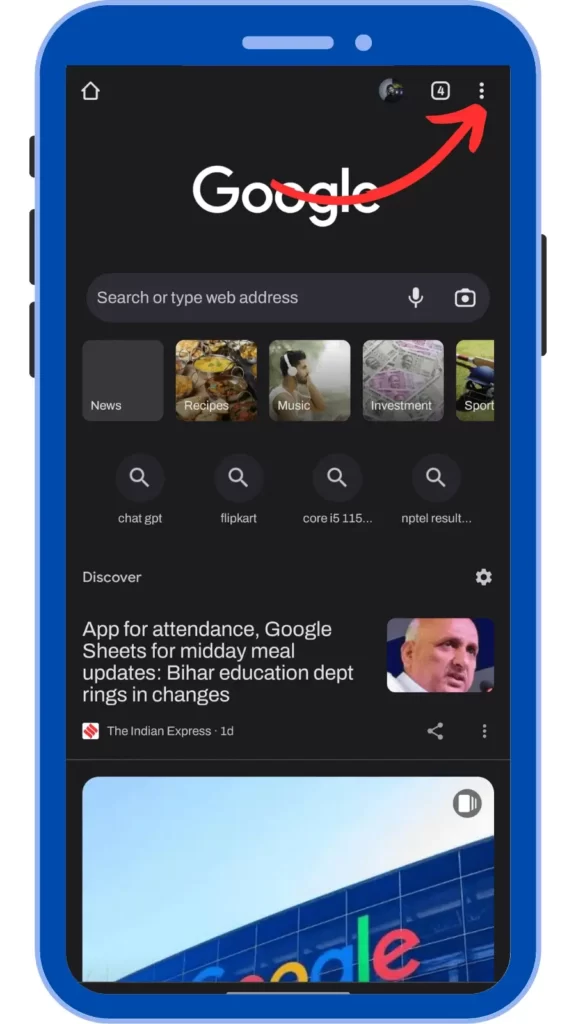
Step 3: After that click on settings.
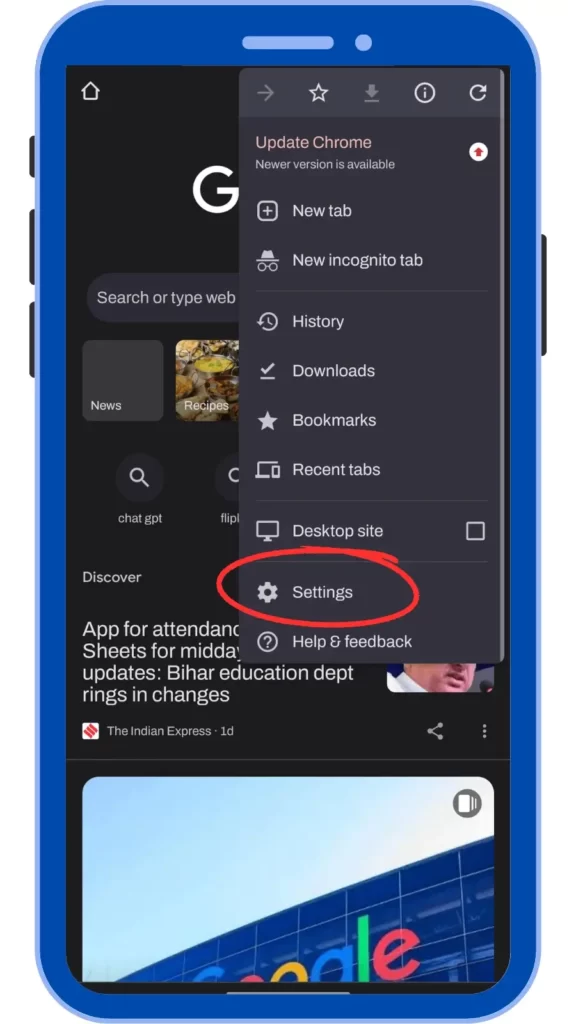
Step 4: Below you have to click on site settings.
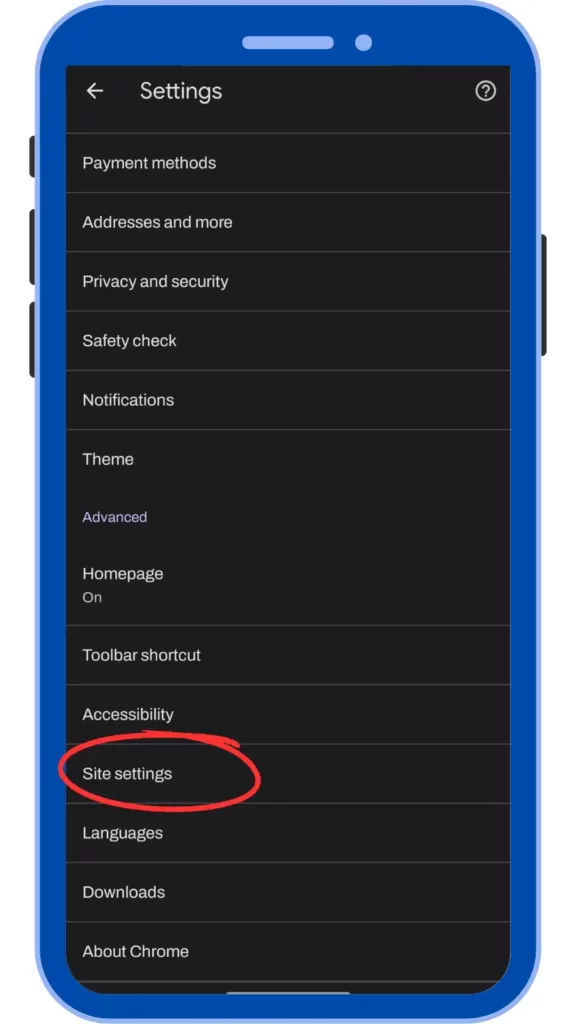
Step 5: You should turn off Notification, Ads, Pop-up and redirects in Site settings.
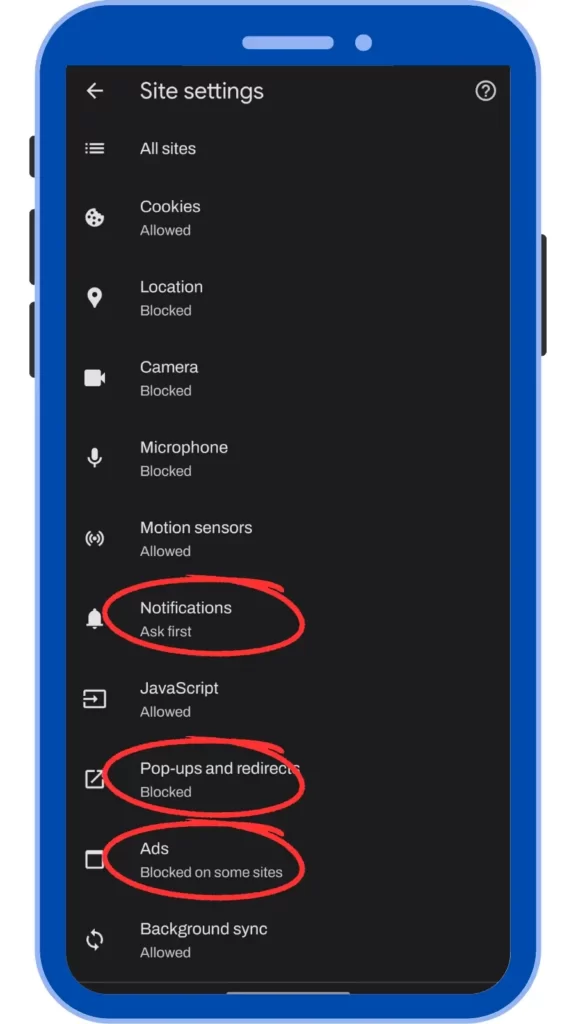
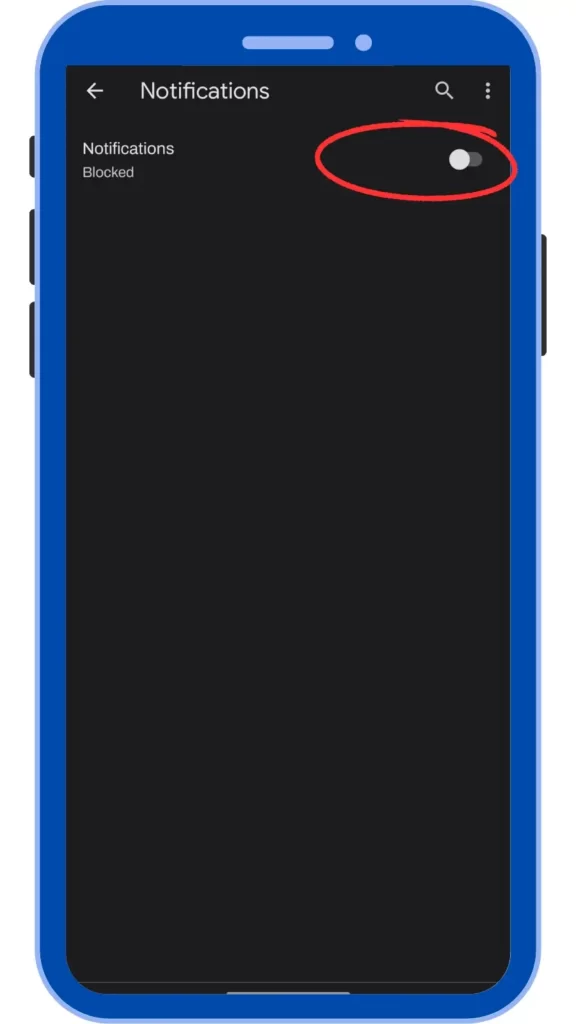
In this way you can stop the ads coming from Google Chrome to Android smartphone. Apart from this, you can download Ads free browser. Like: Brave browser, in which you get privacy protection along with ads.
How to stop Google Ads
Google Ads can also be the reason for getting more ads in your smartphone. Google keeps sharing all your information from your smartphone. According to this information, Google shows you ads. In such a situation, some steps can be followed to prevent these ads and information from being shared.
Because there are many steps in it, it will be difficult to understand it by writing in the article. For this you can watch this Youtube video.
Read also: Android Smartphone में हिंदी typing कैसे करें
Block Ads with DNS
We can stop the ads coming on the browser. But the ads coming on third party apps are very useless and the ads with these third party app games can have a bad effect on children. In such a situation, it becomes necessary to close these ads.
DNS service is one such way by which you can turn off ADS. AdGuard is giving us two DNS addresses for free. In which a family.adguard-dns.com does not show any kind of adult content and ads. The second is dns.adguard-dns.com, in which only ads will be closed. You can change the DNS of your smartphone by following these steps:
Step 1: Open the Settings app.
Step 2: Select Network & internet in Settings.
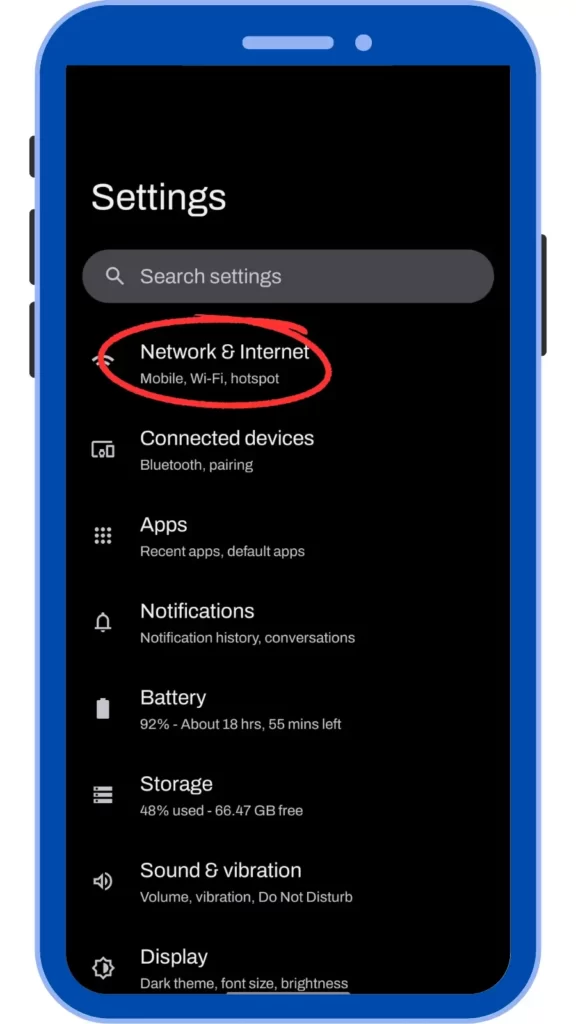
Step 3: Select Private DNS in it.
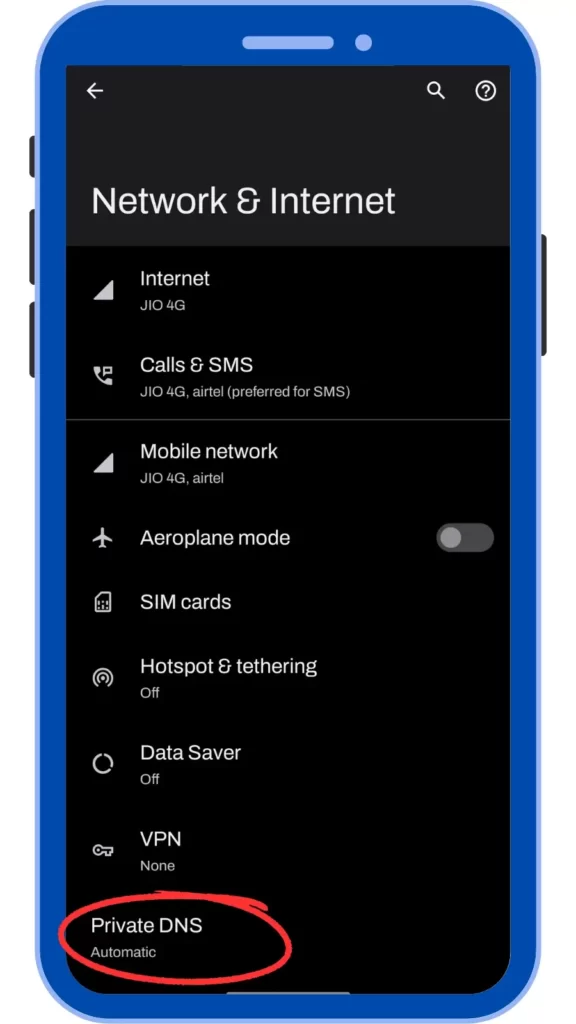
Step 4: Now in Select Private DNS mode click on Private DNS provider hostname and type one of these two DNS here. After sk click on save.
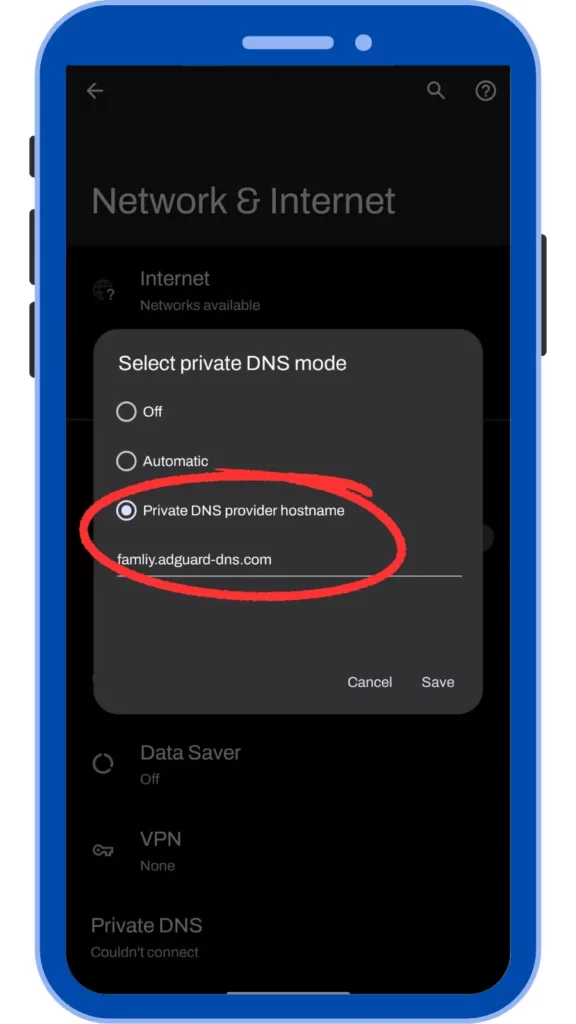
In this way you can change the DNS of the Smartphone.