Google has recently introduced an exciting feature within Gemini called Gems. This update allows you to create personalized AI experts tailored to your specific needs and preferences. Whether you’re looking to streamline your work tasks, improve your productivity, or get custom responses, Google Gemini Gems offer a unique way to enhance your AI experience. Here’s a comprehensive guide on how to use these innovative tools.
What Are Google Gemini Gems?
Gems are customized versions of Google Gemini, designed to cater to your specific instructions and data. Unlike other chatbots, Gems can pull live data from various Google properties like Gmail, Google Drive, and YouTube, making them highly versatile and useful.
Getting Started with Google Gemini Gems
To start using Gems, follow these steps:
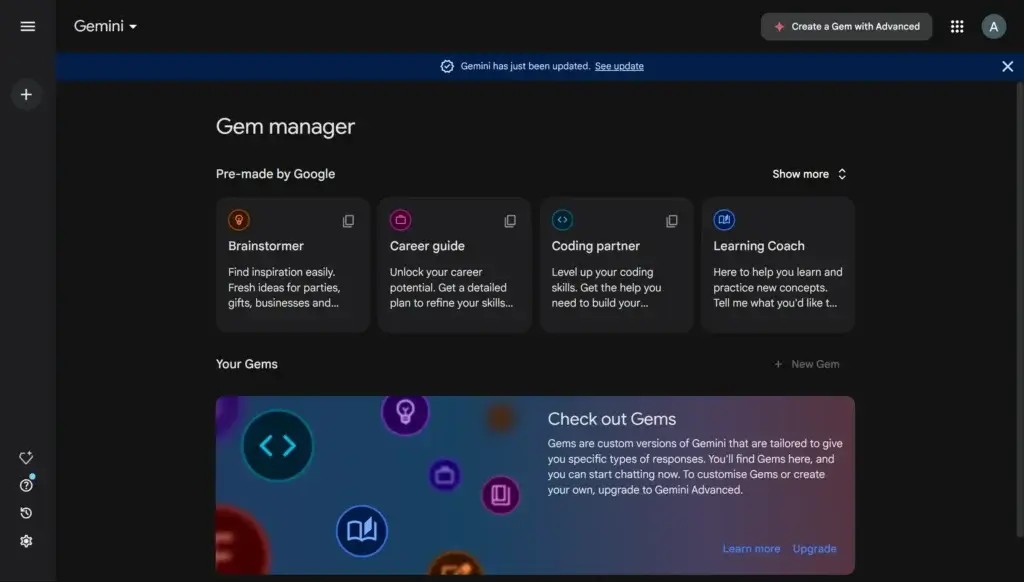
- Upgrade to Gemini Advanced: To access and create Gems, you need a subscription to Gemini Advanced, which costs $20 a month. If you’re not already subscribed, this is your first step.
- Access the Gem Manager: Once you’re subscribed, go to the Gem Manager from the left side of the screen. Here, you’ll see both pre-made Gems by Google and the option to create your own.
- Explore Pre-Made Gems: Before creating your own, explore the pre-made Gems to understand their functionalities. These are useful for seeing how different instructions and setups work.
- Create Your Own Gem:
- Click on “New Gem”: To start building, select the “New Gem” option.
- Name Your Gem: Give your Gem a name that reflects its purpose. For example, you might name it “Email Assistant” if it’s designed to handle email tasks.
- Write Initial Instructions: Input a brief description of what you want the Gem to do. For example, “Reply to emails in a friendly yet professional tone.”
- Use the Prompt Generator: If you want a more detailed set of instructions, use the prompt generator feature. This tool will expand your basic prompt into a more comprehensive set of guidelines, adding rules, tone, and style.
- Save and Test Your Gem: After setting up, save your Gem and test it to ensure it responds as expected. You can paste emails or other inputs to see how it handles them based on the instructions you provided.
Also Read:
Advanced Features and Customization
Google Gemini Gems come with powerful features that enhance their utility:
- Live Data Integration: Gems can pull live data from your Gmail, Google Drive, and YouTube. This feature is particularly useful for summarizing documents, retrieving information, or drafting responses based on real-time data.
- Summarizing Documents: You can instruct your Gem to summarize documents from Google Drive. Simply use the “@mention” sign to pull in relevant documents and get summaries or other analyses.
- Email Assistance: Create a Gem to manage and draft email responses. With live Gmail integration, your Gem can handle replies based on the specific instructions you set.
- Adjusting Responses: If a response is too long or needs adjustments, you can modify it using built-in options to make it shorter or simpler.
Practical Examples of Using Gems
- Workout Planner: Create a Gem to generate workout plans based on your physical limitations and time constraints.
- Diet Advisor: Set up a Gem to suggest recipes based on your dietary preferences, such as vegan or high-protein options.
- Gardening Tips: Develop a Gem that provides gardening advice tailored to your garden’s climate and light conditions.
Conclusion
Google Gemini Gems offer a powerful way to customize your AI experience, making it more relevant and useful for your personal or professional needs. By following the steps outlined above, you can create and utilize Gems to streamline your tasks, get tailored advice, and enhance your productivity. If you’re interested in exploring more about how Gems compare to other custom AI tools, check out additional resources or videos on this topic.
FAQs
What kind of tasks can I use Google Gemini Gems for?
Google Gemini Gems can be used for a variety of tasks, including responding to emails, summarizing documents, brainstorming ideas, and providing career advice. Essentially, you can customize a Gem to handle specific tasks or offer expertise in areas important to you.
Can Google Gemini Gems access my Google Drive or Gmail?
Yes, with the appropriate extensions enabled, your Google Gemini Gems can access data from your Google Drive and Gmail. This allows you to create Gems that can pull in and interact with your live data for more personalized responses.
Are there any pre-made Google Gemini Gems available?
Yes, Google provides a set of pre-made Gems for different scenarios. These include Gems for learning, brainstorming, career guidance, writing assistance, and coding help. You can explore and use these pre-made Gems as they are or use them as a starting point for creating your own custom Gems.
How can I test the functionality of my custom Google Gemini Gem?
After creating a Gem, you can test its functionality directly within the Gemini interface. You can interact with your Gem in real-time and make adjustments to its instructions or settings as needed. This allows you to refine its responses and ensure it meets your specific needs.
Can I edit my Google Gemini Gem after creation?
Yes, you can edit your Google Gemini Gem anytime through the Gem Manager. You can modify its instructions, update its name, or adjust other settings to better suit your evolving needs.
How do Google Gemini Gems compare to other custom AI tools like ChatGPT or Claude?
Google Gemini Gems are similar to other custom AI tools, such as ChatGPT’s GPTs or Claude’s projects, in that they allow for customization and task-specific instructions. However, Gemini Gems offer unique features like direct integration with Google services and live data access, which can enhance their functionality and usefulness in specific contexts.

