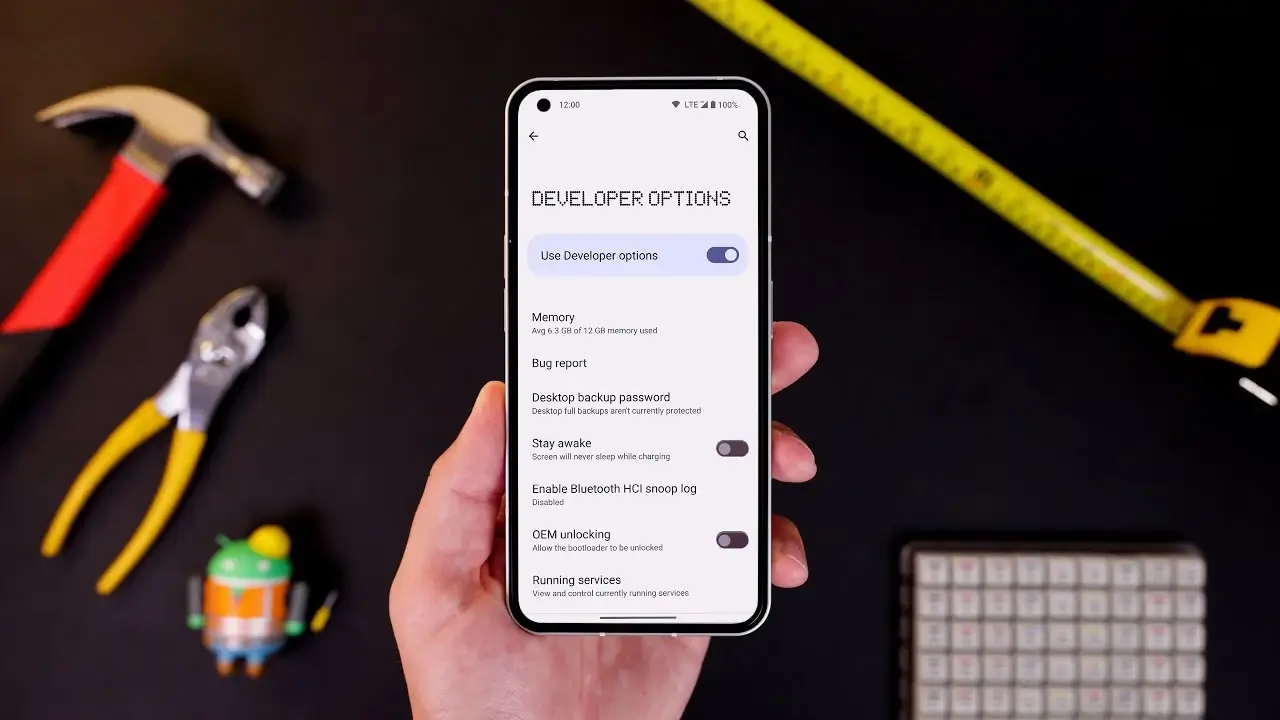Android smartphones are packed with features, but did you know there are hidden developer settings that can enhance your phone’s performance? In this article, we’ll uncover 10 secret Android Developer options that you can use to unlock your phone’s full potential.
Before accessing these hidden settings, you’ll need to Enable Developer Mode on your Android device. Don’t worry—it’s easy to do:
Steps:
- Open your phone’s Settings.
- Scroll down and select About Phone.
- Look for the Build Number and tap it 7 times.
- Enter your PIN or password when prompted.
- Congratulations! You’ve now unlocked Developer Mode.
- To access Developer Options, go to Settings > System > Developer Options.
Once you’ve enabled Developer Mode, you can tweak the following settings to improve your Android experience
1. Supercharge Your Display Refresh Rate
Many apps aren’t optimized for higher refresh rates, making your phone feel sluggish. If your display supports 90Hz or 120Hz, enable Force Peak Refresh Rate to use your screen at its full potential. Keep in mind, though, that higher refresh rates may drain your battery faster.
Steps:
- Go to Settings > Developer Options.
- Search for Force Peak Refresh Rate.
- Enable the setting.
2. Stop Battery Draining Apps
Some apps prevent your phone from going into deep sleep, causing unnecessary battery drain. In Developer Settings, use Background Check to find which apps are running in the background and disable them for better battery life.
Steps:
- Open Settings > Developer Options.
- Search for Background Check.
- Find the apps running in the background and disable them.
3. Sensor Blackout Mode for Privacy Lovers
Worried about apps misusing your phone’s sensors? The Sensor Blackout Mode allows you to turn off all sensors with a single tap. To enable it, go to Quick Settings Developer Tiles and add this function. This is perfect for those who prioritize privacy.
Steps:
- Open Settings > Developer Options.
- Search for Quick Settings Developer Tiles.
- Enable Sensor Blackout Mode.
- Access it via your phone’s Quick Settings to turn off all sensors instantly.
4. Force Split-Screen Mode on Any App
Split-screen mode boosts productivity, but not all apps support it. To enable it for unsupported apps, go to Developer Options and toggle Force Activities to Be Resizable. Now, you can enjoy multitasking even with apps that don’t officially support it.
Steps:
- Open Settings > Developer Options.
- Search for Force Activities to Be Resizable.
- Toggle it on.
Also Read:
5. Boost Your Gaming Performance
If you’re a gamer, you’ll love this setting. Enable Force 4x MSAA to improve graphics performance, making games smoother and more immersive. Be cautious though—it will use more GPU power, leading to faster battery drain.
Steps:
- Go to Settings > Developer Options.
- Search for Force 4x MSAA.
- Enable this setting.
6. Optimize Your Android’s Speed
You can make your phone feel faster by tweaking its animations. In Developer Options, search for Window Animation Scale, Transition Animation Scale, and Animator Duration Scale. Set them to 0.5x or turn them off completely for a snappier experience.
Steps:
- Open Settings > Developer Options.
- Search for Window Animation Scale, Transition Animation Scale, and Animator Duration Scale.
- Set all three to 0.5x or Off.
7. Mock GPS Location
Want to fool apps about your location? Use the Mock GPS Location feature to select any location you want. This can be useful for apps that track your location unnecessarily.
Steps:
- Go to Settings > Developer Options.
- Search for Mock GPS Location.
- Select Mock Location App and choose an app like GPS Emulator.
- Choose any random location within the GPS emulator app.
8. Check Real-Time RAM Usage
If your phone feels slow, some apps might be hogging your RAM. Go to Developer Options and look for Running Services to see which apps are consuming the most memory. Disable unnecessary apps for a smoother experience.
Steps:
- Go to Settings > Developer Options.
- Search for Running Services.
- Check apps using high RAM and disable unnecessary ones.
9. Force Dark Mode on All Apps
Dark mode is a fan favourite, but not all apps support it. With Override Force Dark, you can enable dark mode even on apps that don’t officially offer it. Say goodbye to bright screens and hello to eye comfort!
Steps:
- Go to Settings > Developer Options.
- Search for Override Force Dark.
- Enable it to force dark mode on unsupported apps.
10. Seamless File Sharing with Your PC
Tired of going through extra steps to transfer files between your phone and PC? In Developer Options, search for Default USB Configuration and set it to File Transfer. Now, every time you connect your phone, it will automatically switch to file transfer mode.
Steps:
- Go to Settings > Developer Options.
- Search for Default USB Configuration.
- Set it to File Transfer.
These hidden Android Developer settings can greatly improve your smartphone’s performance, privacy, and user experience. Try them out, and let us know which one is your favourite in the comments below. Don’t forget to share this article with your friends and explore more awesome tech tips!