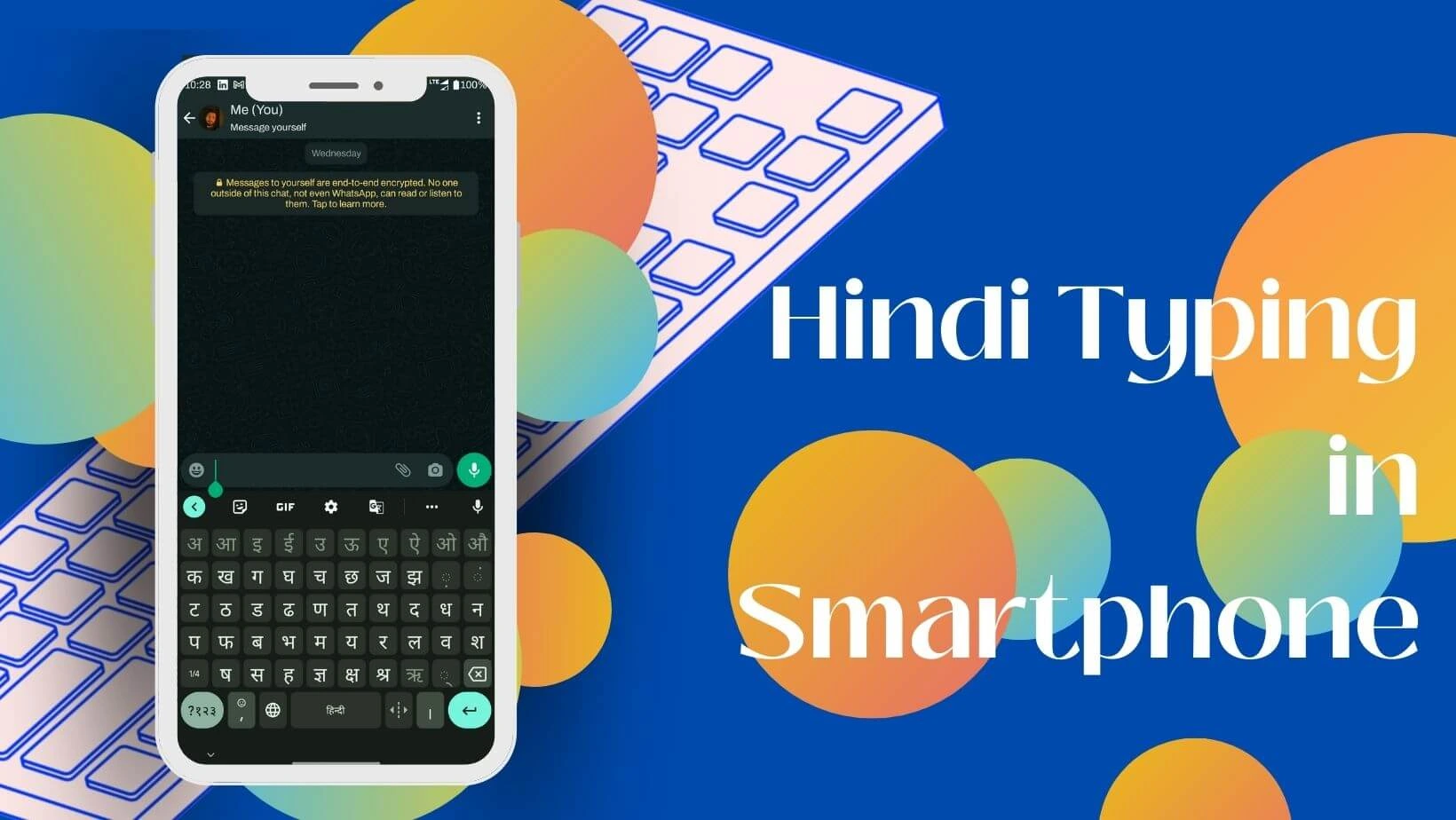Modern Android smartphones now offer support for nearly every language, including Hindi. As an Android smartphone user, there will likely come a time when you need to type in Hindi. Whether you’re composing Hindi messages using English letters, you’re not comfortable with English, or you use your smartphone predominantly in Hindi and want to type in the same language, this article is a must-read
Hindi typing in android Smartphone
Today Hindi typing has become very easy in Android Smartphone. You can type in Hindi with Gboard and Google Indic Keyboard. Gboard comes already installed in today’s smartphone or the same smartphone has its own default keyboard. Even if Gboard is already there or not in your smartphone, we tell you how to do Hindi typing.
Hindi typing with Gboard
Gboard is a keyboard app coming from Google which comes with very good features. This keyboard supports almost all the languages of the world. It also has support for 22 Indian languages along with Sanskrit, Maithili, Urdu.
Talking about its features, in this keyboard you can use features like Google translate, GIF, emoji, clipboard and voice typing. So let’s learn how to type Hindi in Android Smartphone:
Step1 :
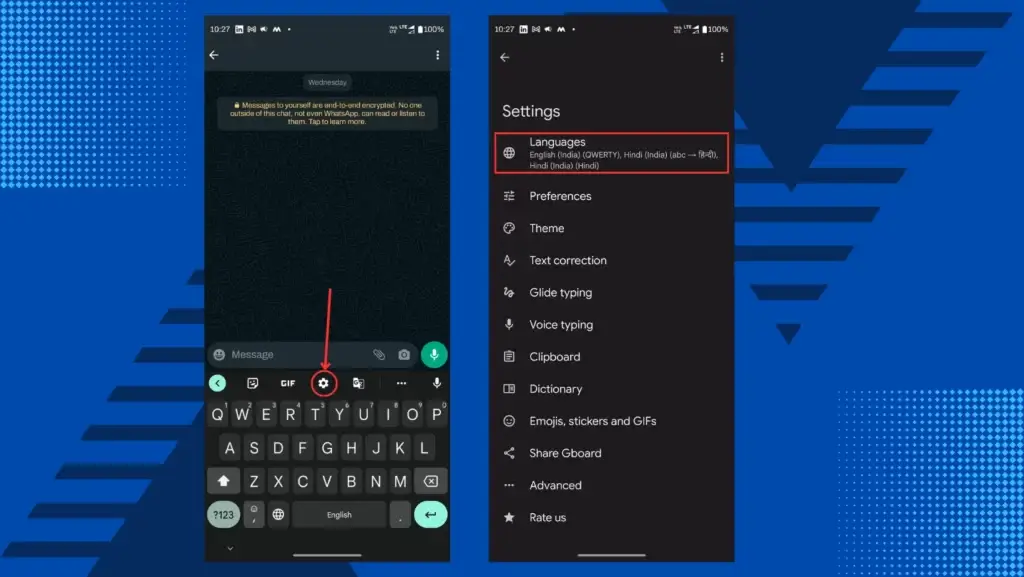
For Hindi typing, first of all we have to add Hindi keyboard in Gboard. For this, you can open Gboard for typing anywhere.
Now Gboard will have a settings ⚙️ icon at the top. Open the setting by tapping on it.
Step 2 :

Now after the setting is open, the Languages option has to be selected at the top.
After selecting Languages, tap on Add keyboard.
Also Read: How to install GCAM in Smartphone
Step 3 :
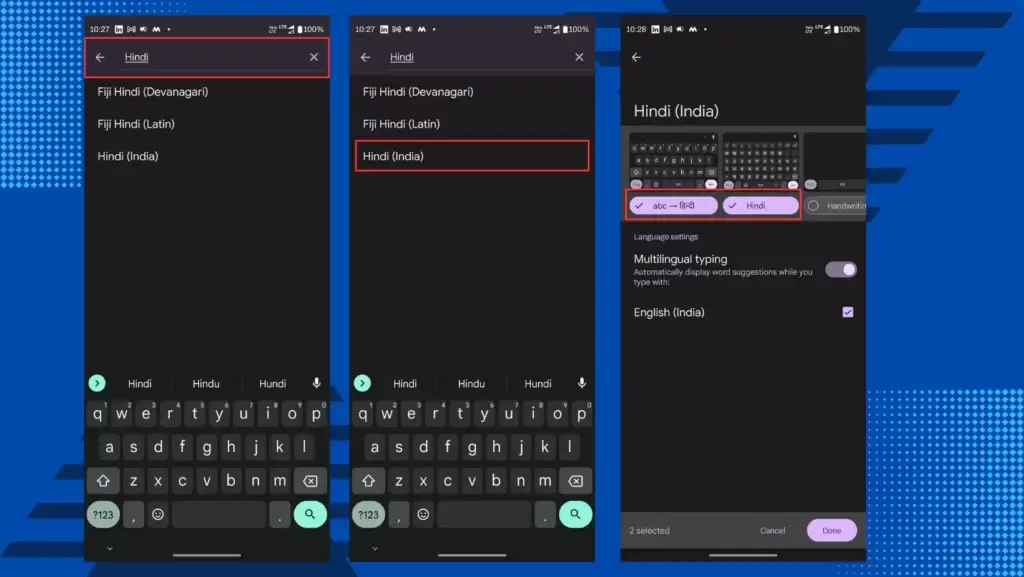
After tapping on Add keyboard, you will see a search 🔍 icon at the top. You have to search Hindi by tapping on that icon.
After searching Hindi, you will see many keyboard options. Now select Hindi (India) from these options.
Now select the keyboard you want and click on done. Now Hindi keyboard has been added to your smartphone.
Step 4 :
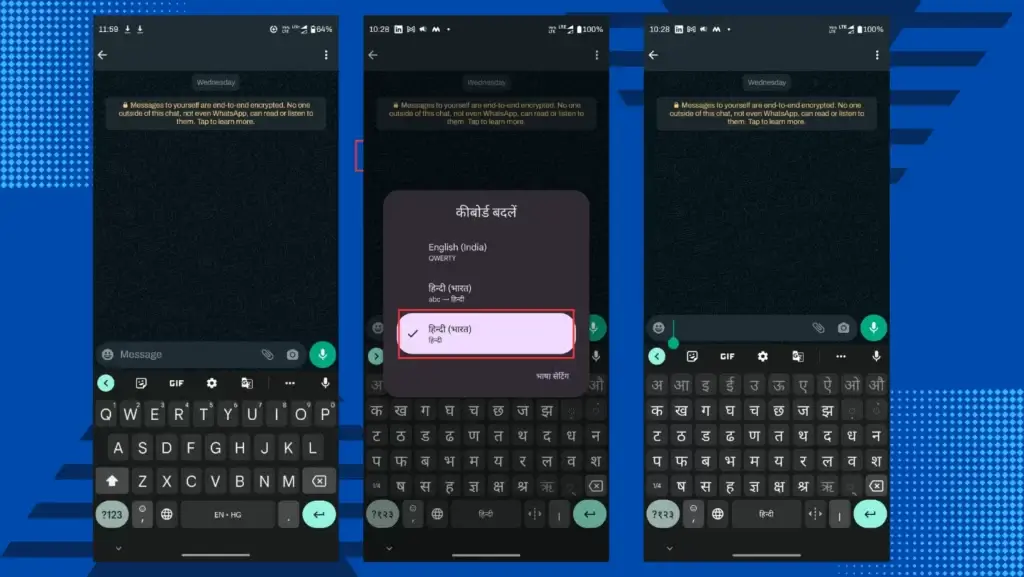
Now come to the home screen of your Android Smartphone. Now you can open Gboard anywhere for typing again.
After opening Gboard, keep pressing the spacebar key for a while. After pressing, you will see some keyboard options. In that you select Hindi and take your Gboard is ready for Hindi typing.
Also Read: How Virtual RAM Works