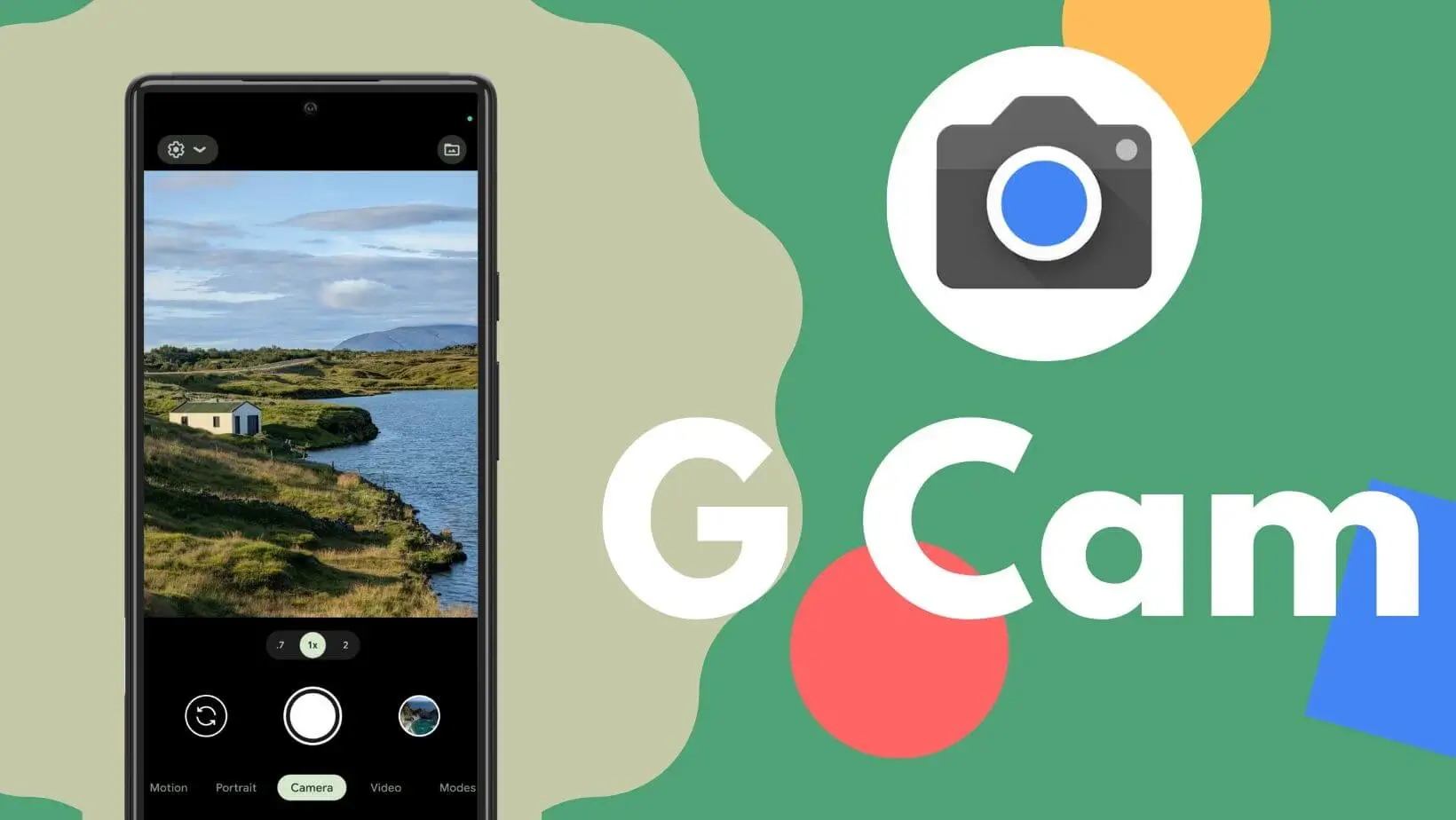Nowadays, the camera app that comes in the mid range smartphone, they are not able to click photos like the flagship smartphone. Neither the human skin tone nor the dynamic range is good in the photos of these camera apps. In such a situation, we install GCAM to click a good photo from these smartphones. Do not worry, in today’s article, we will tell you how to install GCAM in your android smartphone.
What is GCAM
The full form of GCAM is Google Camera. GCAM is provided by Google in its Pixel devices. Till Google Pixel 5, Google used to give only 12MP camera lens in its Pixel smartphone. But the post processing of its camera app GCAM is so good that a very good photo comes from it.
But Google does not give this GCAM to other brands of smartphones. That’s why the developer extracts its apk from Google Pixel and modifies it for other smartphones. You can download these GCAM Mod and use them in your android smartphone.
Is GCAM mod better than stock camera
Stock Camera is that you get camera app in smartphone. The photo quality of the stock camera app increases and decreases according to the price of the Smartphone. If the smartphone is mid range, then a decent camera is given in it, but a good camera app is given in the flagship smartphone, in which good photos are taken.
But GCAM is such a camera app that uses the entire hardware of the camera and does post processing properly and clicks a good photo. Everything is balanced in this photo whether it is exposure, human skin tone or dynamic range.
How to install GCAM in android smartphone
Before installing GCAM in any android smartphone, the hardware compatibility of the smartphone has to be checked. To see this, you have to check the level of camera 2 API in your smartphone. For this you have to install Camera2 API Probe app in your smartphone from play store.
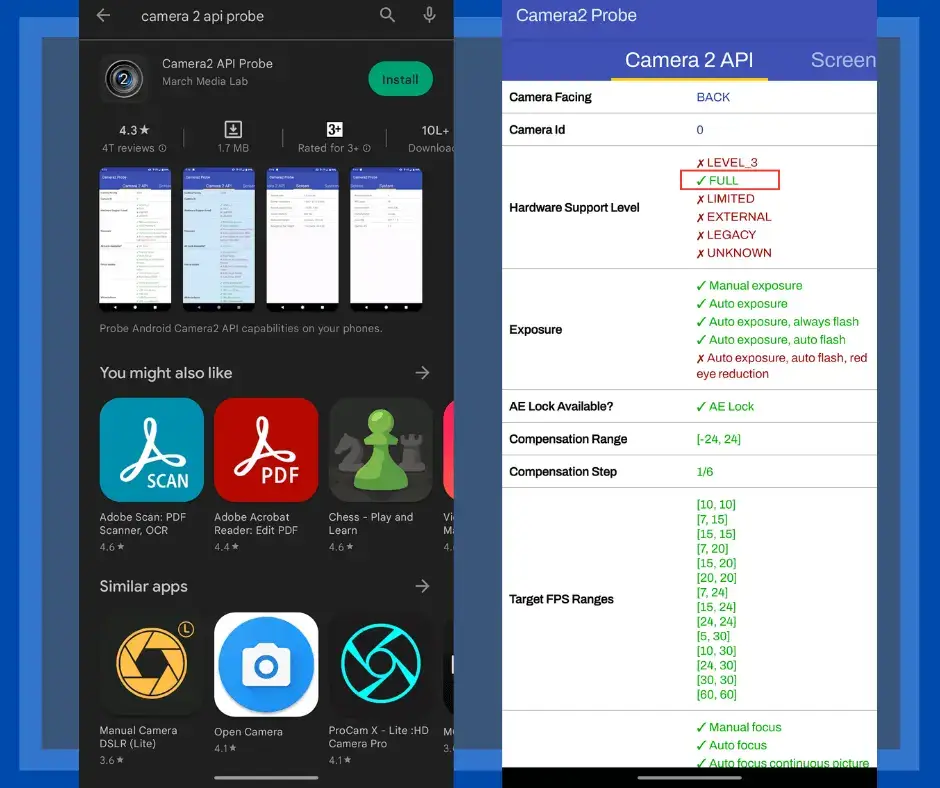
After installing the app, open the app and check the Hardware Support Level. If full or level 3 is showing in it. This means that you can install GCAM. If it also shows limited , legacy , external , unknown , then hardware support is not enabled. This means that you cannot increase the quality of the photo even by installing GCAM.
Also Read: How to do Hindi typing in Android Smartphone
Now if you have checked the level of Camera 2 API, you can install GCAM by following these steps:
Step 1 : To install GCAM on your smartphone, you need to install an app GCamator from Google Play Store.

Step 2 : After installing GCamator, open it. As soon as you open the app, you will see the name of your smartphone and camera 2 API enabled. Clicking on the name of your smartphone will show you a GCAM file. There you have to download the file by clicking on start download.
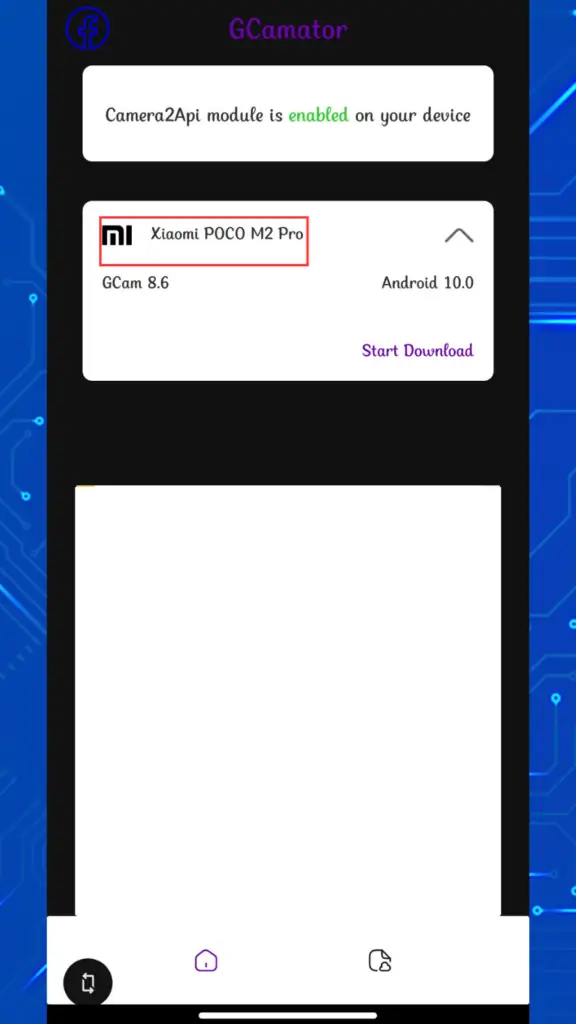
Step 3 : After downloading the file, you have to go to the file manager of your smartphone. In File Manager, go to the download folder or APK section and click on the app. After clicking, you have to click on install. If after installing you are asking for permission to install app from unknown source, then you have to give permission.
Step 4 : Now after installing the app open the app. As soon as you open the app, you will be asked for some permission. You have to allow all the permissions. Now you are ready to use GCAM.
If you do not find GCAM for your smartphone on GCamator. Then you can find a stable GCAM of your smartphone by visiting the official site of GCAM mod celsoazevedo.